
Tripod Home | New | TriTeca | Work/Money | Politics/Community | Living/Travel | Planet T | Daily Scoop
![]() The Tripod Form Handler
The Tripod Form Handler
The beneficient folk at Tripod have made it possible to create a form in your directory and have the results sent to your email address every time somebody fills it out. Now you, too, can have a survey or a quiz on your page.The best way to learn is by example, so we've provided a couple of sample forms for you to use as starting points. Just paste these examples onto your homepage, and they will work!
A Very Simple Form
Here is a very simple form:And here is the HTML used to produce it:The most important line here is:<form action="/bin/mailto" method="POST"> Comment: <input name="comment"> <input type="submit" value="Send it!"><br> </form><form action="/bin/mailto" method="POST">
Both the "action" and "method" parameters should be included exactly as shown.A More Elaborate Form
Here's an example of a more elaborate form:
This is a sample, please do not send it in.Here is how it was created:
Once again, the <form> tag is the most essential ingredient. Both the "action" and "method" parameters should be included exactly as shown. If all goes well, your email address will be looked up based on the information you provided upon registering with Tripod and the form results will be mailed to you.<form action="/bin/mailto" method="POST"> Name: <input type="text" name="name" size="30" maxlength="30"><br> Comments:<br> <textarea name="comment" rows="3" cols="40"></textarea><br> How did you find my page? <select name="how"> <option value="search engine">Search Engine</option> <option value="friend">Friend</option> <option value="bluebird">A Little Bluebird</option> </select><br> Do you like gorgonzola? <input type="radio" name="cheese" value="yup"> Yes <input type="radio" name="cheese" value="nope"> No<br> <input type="submit" name="submit" value="Send it in!"> <input type="reset" name="reset" value="Reset form"> </form>Details for the Advanced User
The "Thankyou" Page
By default, after a person submits a form they are taken to a page that confirms that the contents of a form has been sent. You have the option of directing a person to a thank you page of your own design after they submit a form. This can be controlled through the use of a hidden variable on the form.If you specify a variable called "thankyou" on the form, a page of your choice can be substituted for the default confirmation page:
<input type="hidden" name="thankyou" value="http://members.tripod.com/~membername/thankyou.html">
You must specify an absolute URL, including "http://" and the full path to the page.
The "Subject:" Field
You can set the subject line of the email you get. Specify a variable called "Subject:" (spelled just like the analogous email header) like this:<input type="hidden" name="Subject:" value="Results From My Form">
If you want the person who fills out your form to set the subject, you can use this:
Your point being: <input type="text" name="Subject:" size="30" maxlength="70">
The "Reply-To:" Field
You can also set the "Reply-To:" header of the email response. This header is used when you reply to an email message; it contains the email address to send the reply to (hence "Reply-To:").You can specify a static "Reply-To:" address if you want (using a tag similar to the "hidden" subject tag above), but that probably won't be very useful. Instead, if you want the person who fills out your form to give you her email address, use HTML like this:
Your email address: <input type="text" name="Reply-To:" size="30" maxlength="70">
Other Resources
If these examples aren't enough to meet your needs, you can try one of the forms tutorials available on the web. Or better yet, find a form you like on some site, and use the 'View Source' option on your browser to see how they made it. Have Fun!
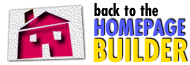
Tripod Home | New | TriTeca | Work/Money | Politics/Community | Living/Travel | Planet T | Daily Scoop Map | Search | Help | Send Us Comments