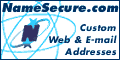February 18, 1997
How to Load the Safe Palette CLUT
OK, you've probably read Gif Girl's piece extolling the virtues of "The Safe Palette", which was revealed to her by Lynda Weinman, patron saint of Web graphics. But you may still be a bit fuzzy on how to use it. These instructions are for Adobe Photoshop, but you can load CLUTs (Color Look Up Tables) into other graphics programs (hate to say it, but just look it up in the manual).
First, download the safe palette from Lynda's site. Load it into Photoshop by opening the palette window under "Window" and selecting "Show Swatches." Select "Swatches" from the tabs on the top of that window. Press the black triangle arrow on the top right of the window and pull down to "Replace Swatches." Then select the Browser Safe CLUT you downloaded from Lynda's site.
Here is the Palette Window from Photoshop 4.0 for the Mac. I've loaded the Safe Palette in...ain't it pretty?
Now, if you do a lot of Web graphics work, Gif Girl suggest that you leave this as your working color palette; do not lead yourself into temptation by playing around with colors that are not safe; "safe" means that both Windows and Mac machines will show these colors without "dithering," or muddling the color with ugly dots and distortion. It may still occur on some systems and monitors, but you will be doing all you can to ensure safe graphics for the majority of users.
Indexing Your Graphics Correctly
Back to the Intro
|
Gif Girl, when she isn't out saving the world from dithered graphics and illegible Web pages, helps keep Tripod's pages running fast and furious.
Send your comments, ideas, suggestions, and of course, your solutions for saving the world from bad Web page design, to Gif Girl. She'd love to hear from you.
|