| Lycos.com | Angelfire.com | WhoWhere.com | MailCity.com | Hotwired.com | HotBot.com | All Sites... |
|
|
|

February 18, 1997 | |
|
So, you're ready to index your graphic from RGB mode into indexed mode, and into a GIF. Here's how: Go to the Mode--Indexed Color menu item in Photoshop 3.0, or the Image--Mode--Indexed Color item in Photoshop 4.0. Here is the Indexed Color window from Photoshop 4.0. I have selected Custom Palette so that I can index my image to the Safe Palette CLUT.
Note: Generally speaking, Gif Girl chooses the "none" option for dithering when indexing graphics, as it tends to muddy an image. This is usually a matter of trial and error, though, so see what works best for the image.
Here is the Exact Palette window from Photoshop 4.0. I have selected this will remove from this image's palette any unnecessary Safe Palette colors.
Note:Windows machines usually give you a pretty accurate read on file sizes, but Macintoshes are quirky when it comes to this. To get an accurate read on the file size with a Mac, go to your Finder (the desktop) and select the image. Then press Command (Apple key) I... you should get a small window that gives you information about the image. Next to "Size", there are two numbers... the first one is rounded up for some unknown reason and is not an accurate file size. The second, in parentheses, is a more accurate number.
|
||
Gif Girl, when she isn't out saving the world from dithered graphics and illegible Web pages, helps keep Tripod's pages running fast and furious.
Send your comments, ideas, suggestions, and of course, your solutions for saving the world from bad Web page design, to Gif Girl. She'd love to hear from you.
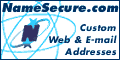
|
||||
|
Get Tripod in:
United Kingdom -
Italy -
Germany -
France -
Spain -
Netherlands Korea - Peru - Americas - Mexico - Venezuela - Chile - Brasil |
||
|
All rights reserved. |
||