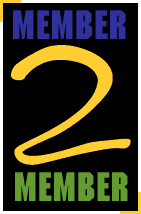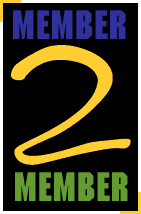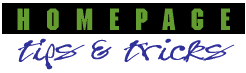Splash Screens, or, META-morphing your pages
Splash Screens, or, META-morphing your pages
In honor of having discovered nightly reruns of "Mission:Impossible", Tripod intern Jeff Bolas presents a trick for
creating a page that will self-destruct in 5 seconds. Or at least display for no more than 5 seconds...
A number of Tripod users make use of a special HTML tag known
as the <META>tag. You may have seen it at work: when loading a person's
page, some other page is displayed for only a brief moment, only to be
replaced by a second page. Though most online HTML guides do not define
its purpose well (if at all), the <META;> tag gives a low-level command directly to the browser that is not normally written into an HTML file.
HTTP, the acronym that precede most URL's, stands for HyperText
Transfer Protocol. HTTP 1.0 is the current world standard for how servers
and browsers request, send and receive hypertextual information. HTTP
commands are different from HTML tags; HTML tells a browser
how to display a document, while HTTP commands tell a server what to do
with a document. For example, when you hit the "Reload" button on your
browser, a "GET" request is transmitted to the server you last contacted. The result
is a new copy of the current file.
By using the <META>tag, you can instruct your browser to ask for a
second file, and specify the delay time for the second download.
The result is that the first document will be automatically replaced by the
second document after the amount of time that you specify.
Be forewarned: the <META>tag is a
Netscape-created extension to HTML, so it may not be recognized by all
browsers.
The <META>Tag lets you create an "HTTP-EQUIV" setting.
This tells your browser what HTTP command to execute. Thus, by incorporating <META; HTTP-EQUIV=REFRESH ...> tag into your file, you are telling the
browser that reads your file to perform a "Reload".
The second setting incorporated into this use of the <META;> tag is the
CONTENT setting. This is where you specify which file to
reload. The content setting should take follow this form:
CONTENT="1;URL=http://www.tripod.com/"
The number "1" in this example indicates the number of seconds the first (or, splash) page is displayed before the refresh request is made. You could set the number to be any number of seconds you like. The file that follows "URL=" is the second, or permanent, page.
So, altogether, the Meta-Refresh trick involves using the following
code in the <HEAD;> section of the HTML file. The tag must always be
included in between the <HEAD;> and </HEAD> tags, or the browser will ignore
it.
<META HTTP-EQUIV=REFRESH
CONTENT="[x];
URL=http://members.tripod.com/~[membername]/[filename]">
The result? You can have one file flash up on the screen for a
second or two, until the second file is successfully loaded.