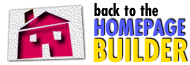Build animations for your pages.
Build animations for your pages.
An animation for a web page is simply a series of images loading one right after another. Using Tripod's Animation Builder, you too can make animations for use on your web page. The two types of animation that Tripod helps you make are those that play once, known as multipart animations, and those that loop at set intervals, known as GIF89 animations, and repeat continually on the page.
Before You Begin
Before you begin working with the Animation Builder, you need to have uploaded the individual graphics that you are planning to use to your Tripod directory. If you are not familiar with how to do that, please refer to the FTP documentation. Generally speaking, the images that you upload should be in the same image format (GIF or JPEG) and should be of similar size and composition.
Generating Animations
If this is your first time, please see our documentation below.
To build you animation, follow the steps below:
How to Make Animations
1. Name your animation
The first step with Tripod's Animation Builder is to name the
animation to be created by entering a filename in the first field. Do
not add an extension such as .gif or .jpg as the Animation Builder
will assign your file the appropriate file extension. Depending on the
type of animation you create this suffix will be either .anim or .gif.
2. Choose an Animation Type
After you select a filename, choose the type of animation that you
would like to create. The multipart animation takes advantage of an
animation tool created by Tripod and will work with images in either
GIF or JPEG formats. It is also more portable than the GIF89 format as
the latter currently only works with Netscape version 2. Your options
are:
3. Designate Graphics to Animate
Finally, enter the names of the individual graphic files that will
compose the animation in order of appearance. Separate the filenames
with a space. Please be sure that your filenames correspond to files
in your directory and note that filenames are CASE sensitive.
Click on "Generate Animation" and Tripod will build your new animation
and show you a demo. If there is a problem, the Animation Builder will
inform you. The animation is stored in your Tripod directory and you
can use it like any other graphic.
Common Problems:
In the case of GIF89, you must also specify the time interval (in
hundredths of a second) between the loading of successive images. The
default interval is 50, or 1/2 second.
Nota bene: Playing with the Animation Builder can drain your disk quota
quite rapidly. For this reason, animations do not count against your
quota until the next time you visit the Advanced Builder, whereupon you
will be informed if you have exceeded your quota. For this reason, you
may wish to delete the
images that you used to build the animation once you have
finished. Don't worry, your animation will still work!